Tags
Here you can find help and information on site content
Tags
Tags can be added to projects and templates.
Tags are a great way to briefly label what your project is all about. They are also a great way to search for other cool projects which you can contribute to or template from.
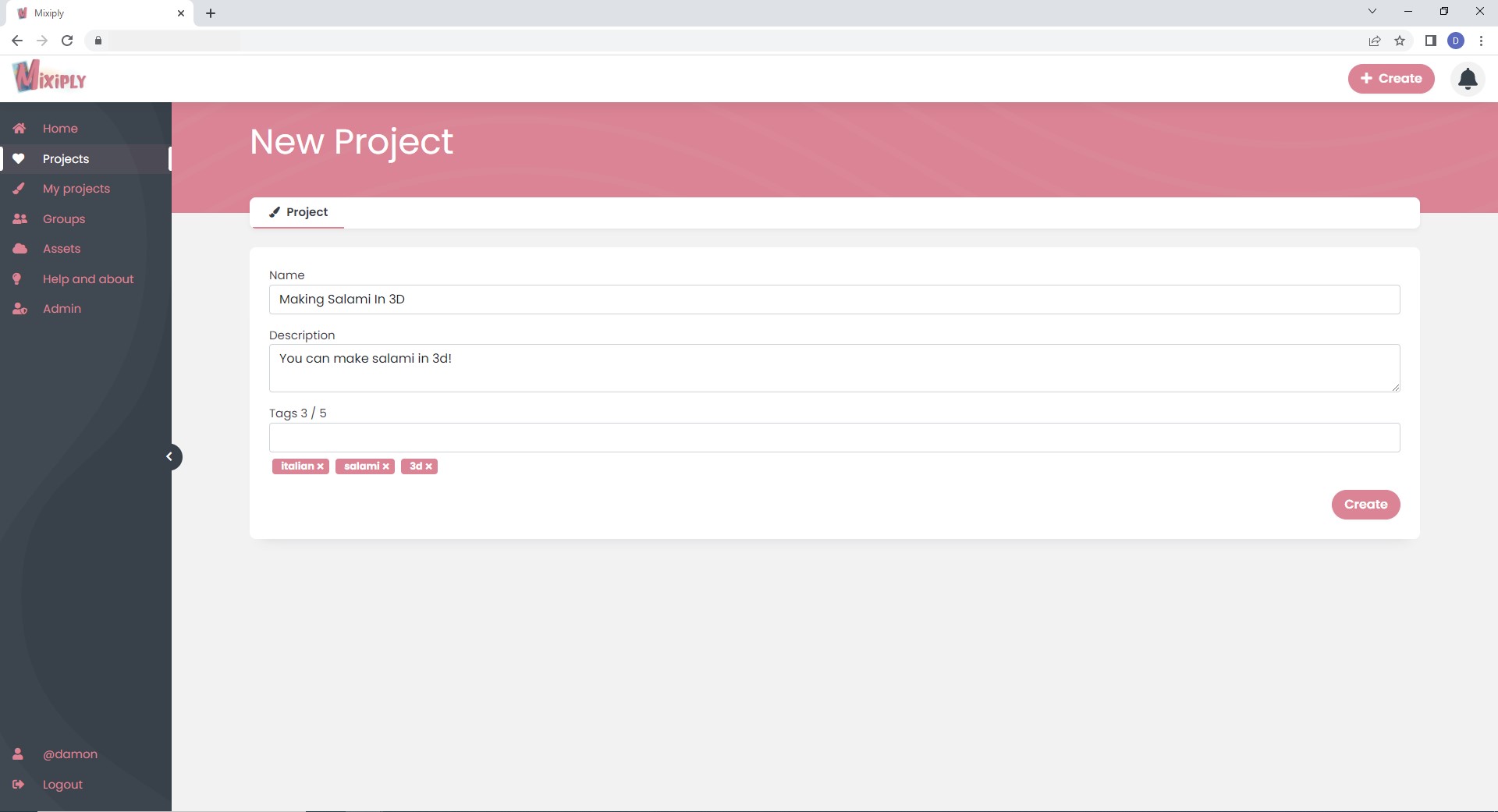
Tags can be added or removed when creating a project. Once you have added all your tags, click ‘Create’ and they will be saved to your project.
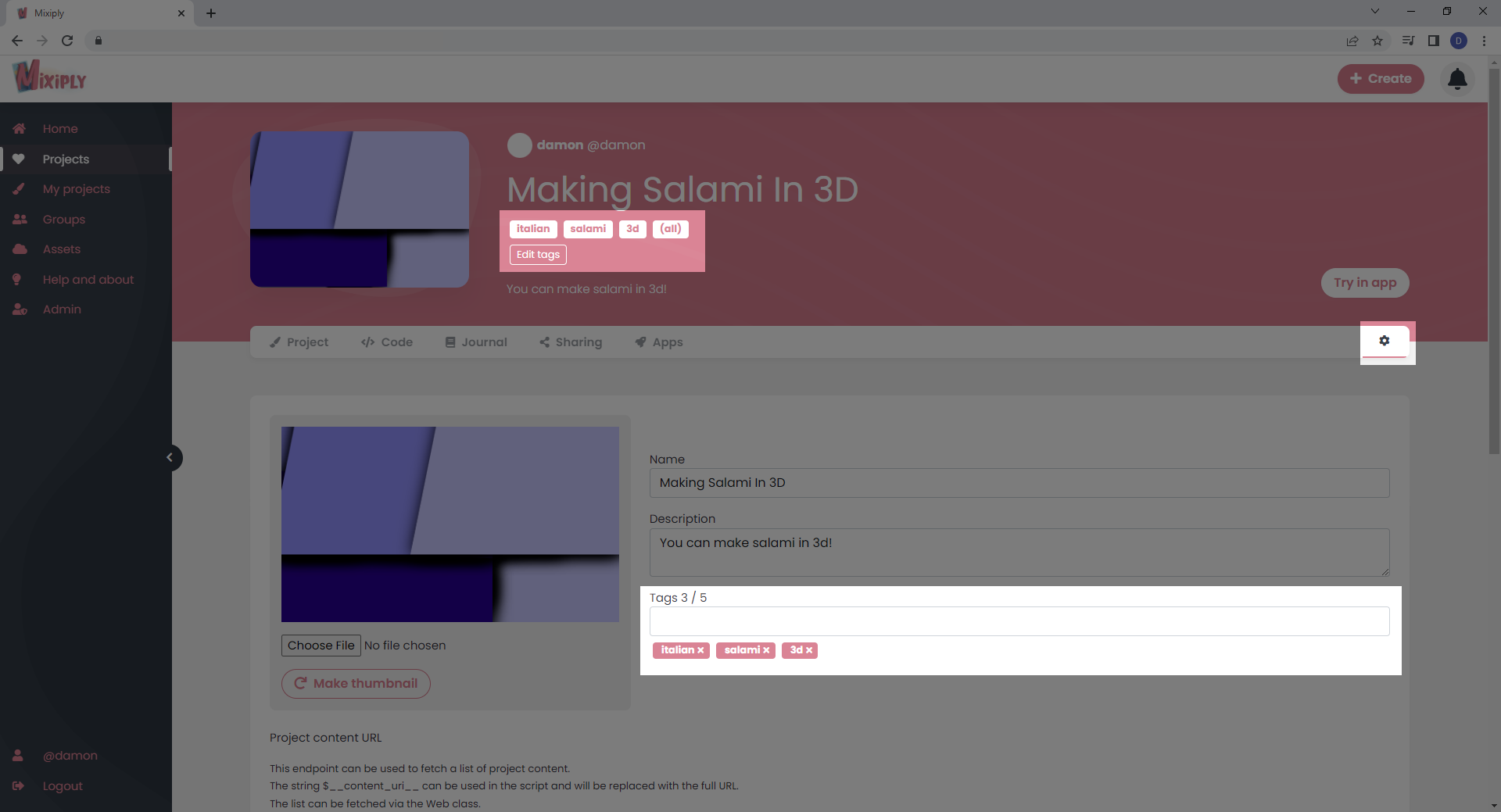
If you wish to change, add, or remove a project’s tags after its creation, simply navigate to the top of the mix and click the ‘Edit tags’ button, or click on the little cog in the project’s navigation bar to access project details. In details, scroll down to the ‘Tags’ section to edit, add and remove your tags. After you have finished editing your tags, click the ‘Save’ button at the bottom of the page.
Tags are also a great way to search for projects. Simply click on a tag to show only projects which include that tag.
You can also search for multiple tags at once by clicking more tags.
When searching by multiple tags, you can use the buttons on the left, ‘Match any’ and ‘Match all’ to change your search type.
‘Match any’ will show all projects with any of the tags you have selected.
‘Match all’ will only show projects which contain all the tags selected. So, if you want to look for a specific mix, this is a great way to do that.
If you’re not sure what to look for, browsing tags is a great way to see what’s out there. Simplify click the ‘More…’ button to keep loading more and more tags.